Fun with Dell S4048 and ONIE

In $DayJob we make use of Dell S4048-ON Switches for 10G Top-of-Rack (ToR) switching and also
sometimes 10G Aggregation/Core for smaller deployments. They’re fairly flexible devices with a high number of
10G ports, some 40Gs and they can do L3 ports and L2 ports. You can also run them either Stacked or in VLT mode
for redundancy purposes.
In addition these things use ONIE (Open Network Install Environment) and can run different firmware images - though we almost exclusively run these with DNOS 9 which is the Force10 FTOS code that Dell acquired some time ago rather than DNOS 10.
One evening, I was tasked with an “emergency” build request. We had some kit being shipped to a remote PoP the following day and the intended routers were delayed, so we needed to get something quickly and temporarily in place to take a BGP Transit Feed and deliver VRRP to the rest of the kit. A spare S4048 we had lying around would do the job sufficiently for the time period needed. I figured it wouldn’t take too long to get the base config needed and get it ready to be shipped with the rest of the kit.
So I got the Datacenter to rack/cable/console it so that I could begin configuration then set aside some time in the evening to do the work.
As I was watching the switch boot up I noticed something odd. Turns out the last engineer who had used this device had chosen to install the OpenSwitch OPX ONIE firmware on it instead of the usual DNOS9 firmware. So much for my quick and easy config.
At this point, I could have just reloaded the device into the ONIE installer environment and installed DNOS9 and been done with it all. But, I had a fairly open evening, and I’d not yet really played about much with any of the alternative ONIE OSes, so armed with my Yak Sheers, I thought I’d have a look around.
(After all this, I then re-imaged the device onto our standard deployment image of DNOS9 and completed the required config work that I was supposed to be doing.)
I found the OpenSwitch OPX Configuration Guide and started having a read.
TL;DR: It’s a Debian box, use ip and /etc/network/interfaces to configure it.
So I added an IP address to 1 of the interfaces (e101-001-0 for the first 10G interface on the
device) and some default routing and brought up the link, something like:
ip addr add 192.0.2.2/30 dev e101-001-0
ip route add 0.0.0.0/0 via 192.0.2.1
ip link set dev e101-001-0 up
And lo-and-behold, my switch now had internet access..
admin@OPX:~$ ping 8.8.8.8
PING 8.8.8.8 (8.8.8.8) 56(84) bytes of data.
64 bytes from 8.8.8.8: icmp_seq=1 ttl=119 time=1.31 ms
^C
--- 8.8.8.8 ping statistics ---
1 packets transmitted, 1 received, 0% packet loss, time 0ms
rtt min/avg/max/mdev = 1.313/1.313/1.313/0.000 ms
admin@OPX:~$
Now I could ssh to it and have a look around.
Logging in drops you into a fairly standard debian shell and we can learn a bit about the device:
admin@OPX:~$ lscpu
Architecture: x86_64
CPU op-mode(s): 32-bit, 64-bit
Byte Order: Little Endian
CPU(s): 2
On-line CPU(s) list: 0,1
Thread(s) per core: 1
Core(s) per socket: 2
Socket(s): 1
NUMA node(s): 1
Vendor ID: GenuineIntel
CPU family: 6
Model: 77
Model name: Intel(R) Atom(TM) CPU C2338 @ 1.74GHz
Stepping: 8
CPU MHz: 1750.071
BogoMIPS: 3500.14
Virtualization: VT-x
L1d cache: 24K
L1i cache: 32K
L2 cache: 1024K
NUMA node0 CPU(s): 0,1
Flags: fpu vme de pse tsc msr pae mce cx8 apic sep mtrr pge mca cmov pat pse36 clflush dts acpi mmx fxsr sse sse2 ss ht tm pbe syscall nx rdtscp lm constant_tsc arch_perfmon pebs bts rep_good nopl xtopology nonstop_tsc aperfmperf pni pclmulqdq dtes64 monitor ds_cpl vmx est tm2 ssse3 cx16 xtpr pdcm sse4_1 sse4_2 movbe popcnt tsc_deadline_timer aes rdrand lahf_lm 3dnowprefetch epb kaiser tpr_shadow vnmi flexpriority ept vpid tsc_adjust smep erms dtherm arat
admin@OPX:~$
admin@OPX:~$ free -m
total used free shared buff/cache available
Mem: 3937 516 2460 13 961 3189
Swap: 0 0 0
admin@OPX:~$
admin@OPX:~$ df -h
Filesystem Size Used Avail Use% Mounted on
udev 2.0G 0 2.0G 0% /dev
tmpfs 394M 14M 381M 4% /run
/dev/mapper/OPX-SYSROOT1 6.8G 1.7G 4.8G 26% /
tmpfs 2.0G 0 2.0G 0% /dev/shm
tmpfs 5.0M 0 5.0M 0% /run/lock
tmpfs 2.0G 0 2.0G 0% /sys/fs/cgroup
/dev/sda4 6.8M 2.0M 4.2M 33% /mnt/boot
/dev/sda2 120M 13M 99M 12% /mnt/onie-boot
admin@OPX:~$
It’s got a fairly weak ATOM CPU, and 4G of RAM, approximately the same as what you’d get in a cheap £10/month VPS. Disk space is basically non-existent at less than 5GB.
Nothing to write home about here, but that’s ok - this is just the management plane, it doesn’t need to be performant. Infact, I’d be disappointed if it was, as it would be a waste in a device like this.
Lets have a look around some more with opx and see what we can see.
There are a whole bunch of opx- prefixed commands to interact with the hardware:
root@OPX:~# opx-show-
opx-show-alms opx-show-interface opx-show-log opx-show-packages opx-show-stats opx-show-transceivers opx-show-vrf
opx-show-env opx-show-interface-stats opx-show-mac opx-show-route opx-show-system-status opx-show-version
opx-show-global-switch opx-show-lag opx-show-mirror opx-show-sflow opx-show-transceiver opx-show-vlan
root@OPX:~# opx-config-
opx-config-beacon opx-config-global-switch opx-config-interface opx-config-log opx-config-mirror opx-config-sflow opx-config-vlan opx-config-vxlan.py
opx-config-fanout opx-config-hybrid-group opx-config-lag opx-config-mac opx-config-route opx-config-switch opx-config-vrf
root@OPX:~#
The output of these seems reasonably friendly and usable:
root@OPX:~# opx-show-version
OS_NAME="OPX"
OS_VERSION="3.1.0"
PLATFORM="S4048-ON"
ARCHITECTURE="x86_64"
INTERNAL_BUILD_ID="OpenSwitch blueprint for Dell 1.0.0"
BUILD_VERSION="3.1.0.0-rc1"
BUILD_DATE="2018-12-19T12:31:44-0800"
INSTALL_DATE="2019-11-21T16:38:13+00:00"
SYSTEM_UPTIME= 28 minutes
SYSTEM_STATE= running
UPGRADED_PACKAGES=no
ALTERED_PACKAGES=no
root@OPX:~#
root@OPX:~# opx-show-transceiver
Port 1
Present: yes
Type: SFP+ 10GBASE-SR
Vendor: FS
Vendor part number: SFP-10GSR-85
Vendor revision: 0000
Serial number: G1234567890
Qualified: yes
Temperature: 31.0 deg. C
Temperature state: nominal
Voltage: 3.29099988937 V
Voltage state: nominal
High power mode: no
Port 2
Present: yes
...
Port 52
Present: yes
Type: QSFP+ 40GBASE-CR4-1.0M
Vendor: FS
Vendor part number: QSFP-PC005
Vendor revision: 4100
Serial number: C1234567890-1
Qualified: yes
Temperature: 0.0 deg. C
Temperature state: nominal
Voltage: 0.0 V
Voltage state: nominal
High power mode: yes
...
root@OPX:~#
root@OPX:~# opx-show-transceiver --port 1
Port 1
Present: yes
Type: SFP+ 10GBASE-SR
Vendor: FS
Vendor part number: SFP-10GSR-85
Vendor revision: 0000
Serial number: G1234567890
Qualified: yes
Temperature: 31.0 deg. C
Temperature state: nominal
Voltage: 3.29099988937 V
Voltage state: nominal
High power mode: no
root@OPX:~#
root@OPX:~# opx-ethtool e101-001-0
Settings for e101-001-0:
Channel ID: 0
Transceiver Status: Enable
Media Type: SFP+ 10GBASE-SR
Part Number: SFP-10GSR-85
Serial Number: G1234567890
Qualified: Yes
Administrative State: UP
Operational State: UP
Supported Speed (in Mbps): [1000, 10000]
Auto Negotiation : off
Configured Speed : 10000
Operating Speed : False
Duplex : full
root@OPX:~#
root@OPX:~# opx-ethtool -e e101-001-0
Show media info for e101-001-0
...
base-pas/media/port-type = 1
base-pas/media/wavelength-pico-meters = 850000
...
base-pas/media/slot = 1
base-pas/media/port = 1
...
base-pas/media/category-string = SFP+
base-pas/media/capability = 4
base-pas/media/diag-mon-type = 104
base-pas/media/channel-count = 1
base-pas/media/type = 5
...
base-pas/media/tx-power-low-warning-threshold = -7.99970722198
base-pas/media/insertion-timestamp = 140016931634256
...
base-pas/media/display-string = SFP+ 10GBASE-SR
base-pas/media/vendor-pn = SFP-10GSR-85
base-pas/media/current-temperature = 31.0
...
root@OPX:~#
root@OPX:~# opx-show-env
Chassis
...
Vendor name: DELL
Service tag: xxxxxxx
PPID: xxxxxxxxxxxxxxxxxxxx
Platform name:
Product name: S4048ON
Hardware version: A02
Number of MAC addresses: 256
Base MAC address: 00:11:22:33:44:55
Power supplies
Slot 1
Present: Yes
Operating status: Up
Fault type: OK
Vendor name:
Service tag: AEIOU##
PPID: xxxxxxxxxxxxxxxxxxxx
Platform name:
Product name:
Hardware version: A00
Input: AC
Fan airflow: Reverse
Slot 2
...
Fan trays
Slot 1
Present: Yes
Operating status: Up
Fault type: OK
Vendor name:
Service tag: AEIOU##
PPID: xxxxxxxxxxxxxxxxxxxx
Platform name:
Product name:
Hardware version: A00
Fan airflow: Reverse
Slot 2
...
Slot 3
...
Fans
Fan 1, PSU slot 1
Operating status: Up
Fault type: OK
Speed (RPM): 10320
Speed (%): 57
Fan 1, PSU slot 2
...
Fan 1, Fan tray slot 1
Operating status: Up
Fault type: OK
Speed (RPM): 10121
Speed (%): 53
Fan 2, Fan tray slot 1
...
Fan 1, Fan tray slot 2
...
Fan 2, Fan tray slot 2
...
Fan 1, Fan tray slot 3
...
Fan 2, Fan tray slot 3
...
Temperature sensors
Sensor CPU board sensor, Card slot 1
Operating status: Up
Fault type: OK
Temperature (degrees C): 31
Sensor NPU board sensor, Card slot 1
Operating status: Up
Fault type: OK
Temperature (degrees C): 35
Sensor system-NIC board sensor 1, Card slot 1
Operating status: Up
Fault type: OK
Temperature (degrees C): 33
Sensor system-NIC board sensor 2, Card slot 1
Operating status: Up
Fault type: OK
Temperature (degrees C): 31
Sensor NPU temp sensor, Card slot 1
Operating status: Up
Fault type: OK
Temperature (degrees C): 48
root@OPX:~#
Ok, so we’ve got basic connectivity, but what about if we wanted to do more, like BGP?
The configuration guide says:
Use the
apt-get installcommand to install the latest Debian 9 (stretch) release of the FRR package.
apt you say…
The guide suggested installing the .deb by hand, but I figured it would probably work properly via apt:
apt-get update
apt-get install apt-transport-https
curl -s https://deb.frrouting.org/frr/keys.asc | sudo apt-key add -
export FRRVER="frr-stable"
echo deb https://deb.frrouting.org/frr stretch $FRRVER | sudo tee -a /etc/apt/sources.list.d/frr.list
apt-get update
apt-get install frr
And it actually installed.
At this point, a normal network-person would have then probably continued to look at frr and
getting it working (I’m sure it works reasonably well, I didn’t look).
I’m not a normal network-person. I also like to play about with servers as well.
So armed with the knowledge that apt worked… I decided to try installing docker…
because of course that’s the next thing you try to install on a network switch.
curl -fsSL https://download.docker.com/linux/debian/gpg | sudo apt-key add -
echo "deb [arch=amd64] https://download.docker.com/linux/debian stretch stable" | sudo tee -a /etc/apt/sources.list.d/docker.list
apt-get update
apt-get install docker-ce docker-ce-cli containerd.io
And it worked. Docker was installed. And seemingly working.
root@OPX:~# docker ps
CONTAINER ID IMAGE COMMAND CREATED STATUS PORTS NAMES
root@OPX:~#
So the next obvious thing, what can I run to test this?
How about… this blog?
root@OPX:~# docker run shanemcc/blog.dataforce.org.uk
Unable to find image 'shanemcc/blog.dataforce.org.uk:latest' locally
latest: Pulling from shanemcc/blog.dataforce.org.uk
cbdbe7a5bc2a: Pull complete
c554c602ff32: Pull complete
eda7f6504221: Pull complete
08afec60697d: Pull complete
Digest: sha256:fd3c2e1d0a8ab6e9af30f4293135cffa2dba644aded797fe79188307f2ae0a2d
Status: Downloaded newer image for shanemcc/blog.dataforce.org.uk:latest
Well, it seemed to be running:
root@OPX:~# docker ps
CONTAINER ID IMAGE COMMAND CREATED STATUS PORTS NAMES
02399b6f09b9 shanemcc/blog.dataforce.org.uk "nginx -g 'daemon of…" 55 seconds ago Up 53 seconds 80/tcp pensive_kapitsa
root@OPX:~#
But didn’t seem to actually work. Maybe it was too good to be true?
Oh wait - the networking on this is probably a bit weird, maybe the docker bridge/NAT stuff doesn’t work… What if we try host-based networking?
root@OPX:~# docker run --rm --network host --name shaneblogtest shanemcc/blog.dataforce.org.uk
192.0.2.253 - - [29/Oct/2020:20:09:49 +0000] "GET / HTTP/1.1" 200 32706 "-" "Mozilla/5.0 (X11; Linux x86_64) AppleWebKit/537.36 (KHTML, like Gecko) Chrome/85.0.4183.59 Safari/537.36" "-"
192.0.2.253 - - [29/Oct/2020:20:09:49 +0000] "GET /css/allStyles-b2de97faf57b5af84d20b6bbcd1f47ab.css HTTP/1.1" 200 25159 "-" "Mozilla/5.0 (X11; Linux x86_64) AppleWebKit/537.36 (KHTML, like Gecko) Chrome/85.0.4183.59 Safari/537.36" "-"
192.0.2.253 - - [29/Oct/2020:20:09:49 +0000] "GET /wp-content/uploads/2016/05/header.png HTTP/1.1" 200 7938 "-" "Mozilla/5.0 (X11; Linux x86_64) AppleWebKit/537.36 (KHTML, like Gecko) Chrome/85.0.4183.59 Safari/537.36" "-"
192.0.2.253 - - [29/Oct/2020:20:09:49 +0000] "GET /wp-content/uploads/2016/05/ShaneNewColour.png HTTP/1.1" 200 5866 "-" "Mozilla/5.0 (X11; Linux x86_64) AppleWebKit/537.36 (KHTML, like Gecko) Chrome/85.0.4183.59 Safari/537.36" "-"
...
That worked, and then I was able to see this blog in all it’s wonder, served from a switch!
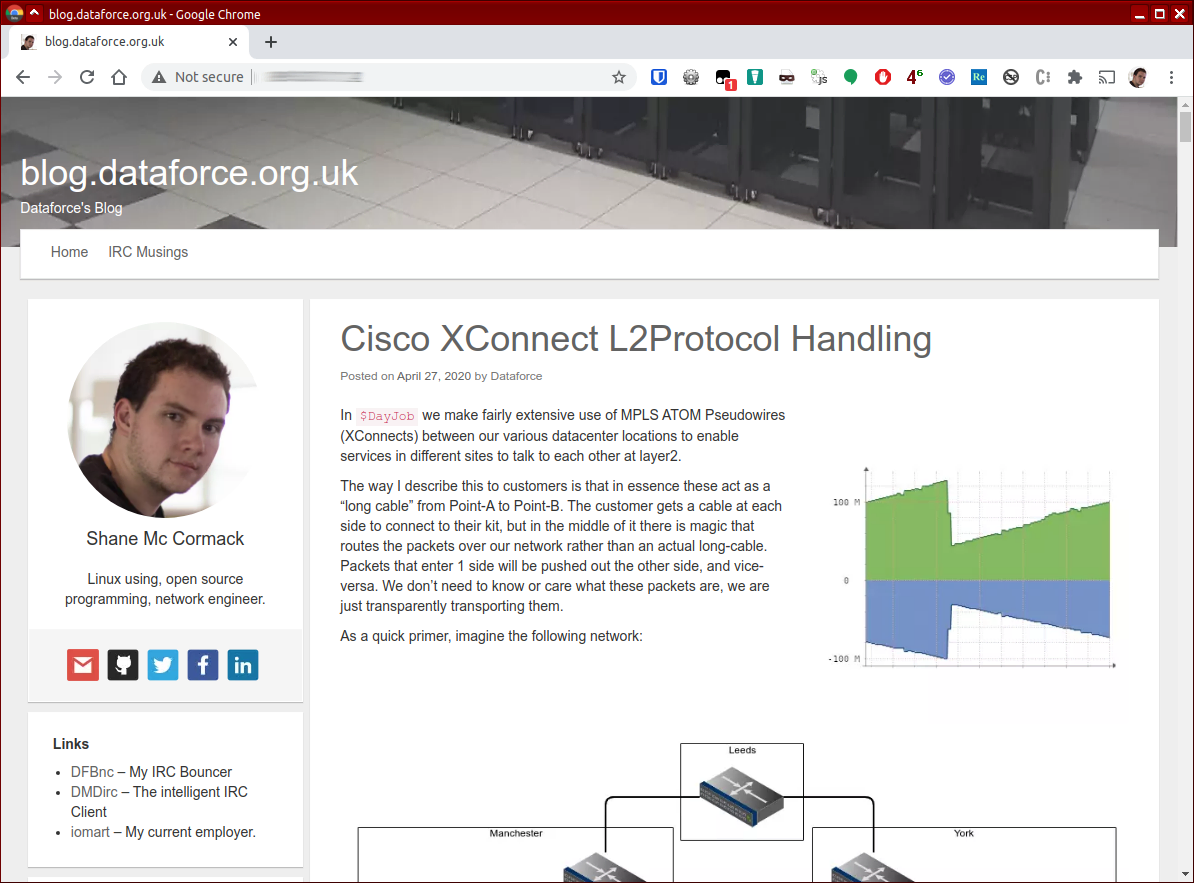
(Some of you will note that I didn’t actually expose a port properly in the first command, so it may well have worked if I’d done it correctly, I didn’t try any further)
I was greatly amused at the idea of this, mainly because it’s so stupid (running the blog on a £3k Switch that’s no more powerful than a £10/month VPS).
But also thinking about it more, this is quite exciting.
ONIE/OPX can run on x86 hardware or in a VM with KVM/QEMU/VAGRANT etc so you can actually have local test
environments that function similarly to your live production switches, and with docker you can run applications
on these devices to handle configuration/automation etc and get all the advantages of a modern development
pipeline with reproduceable builds and an easy installation process (docker run ...).
Or you could run a blog. ¯\_(ツ)_/¯